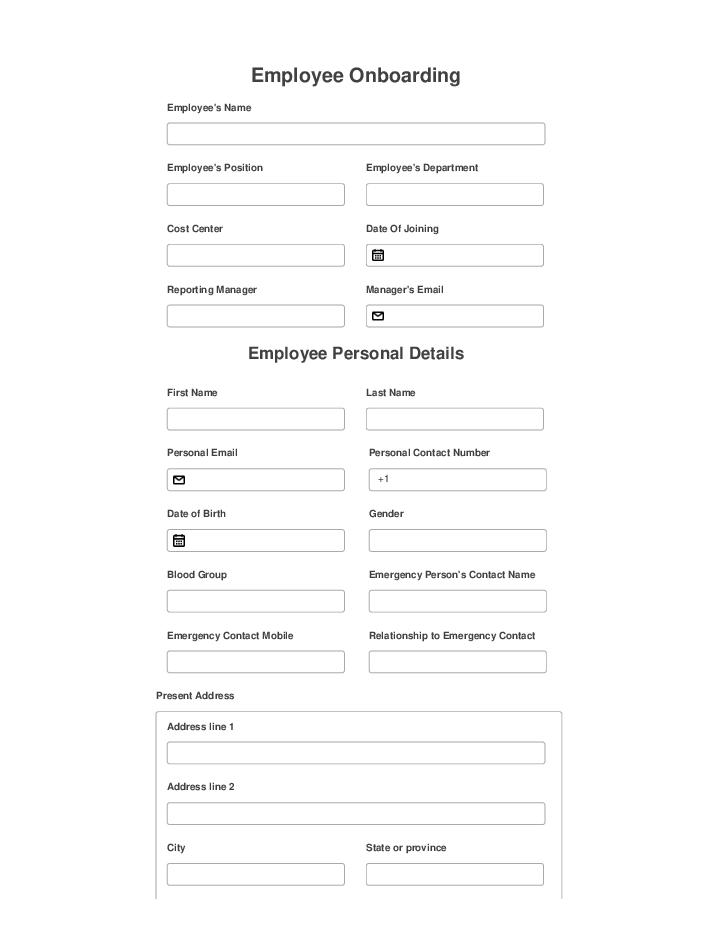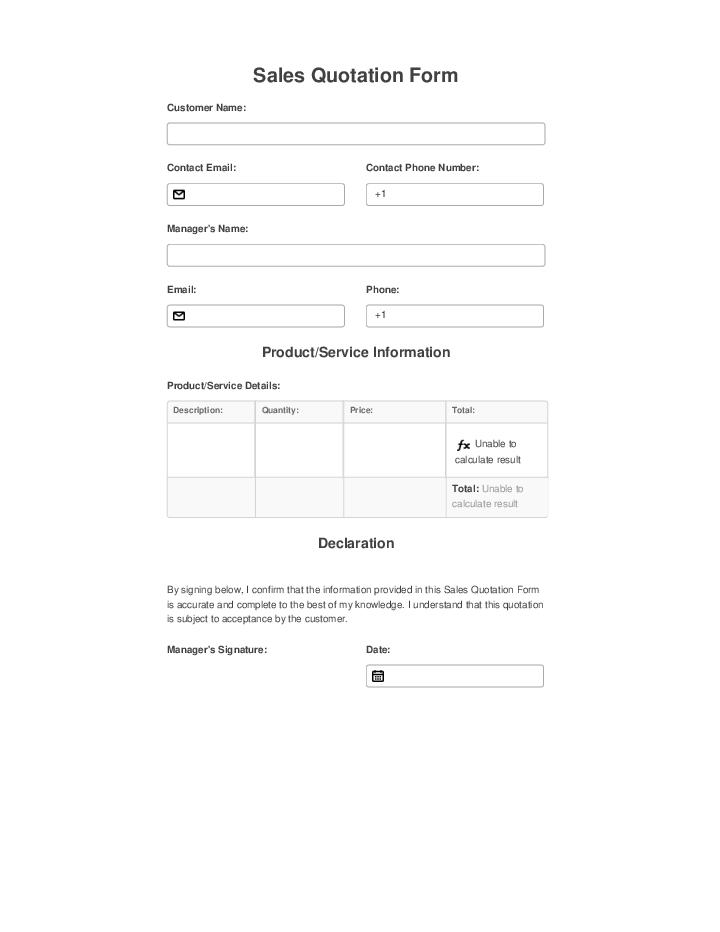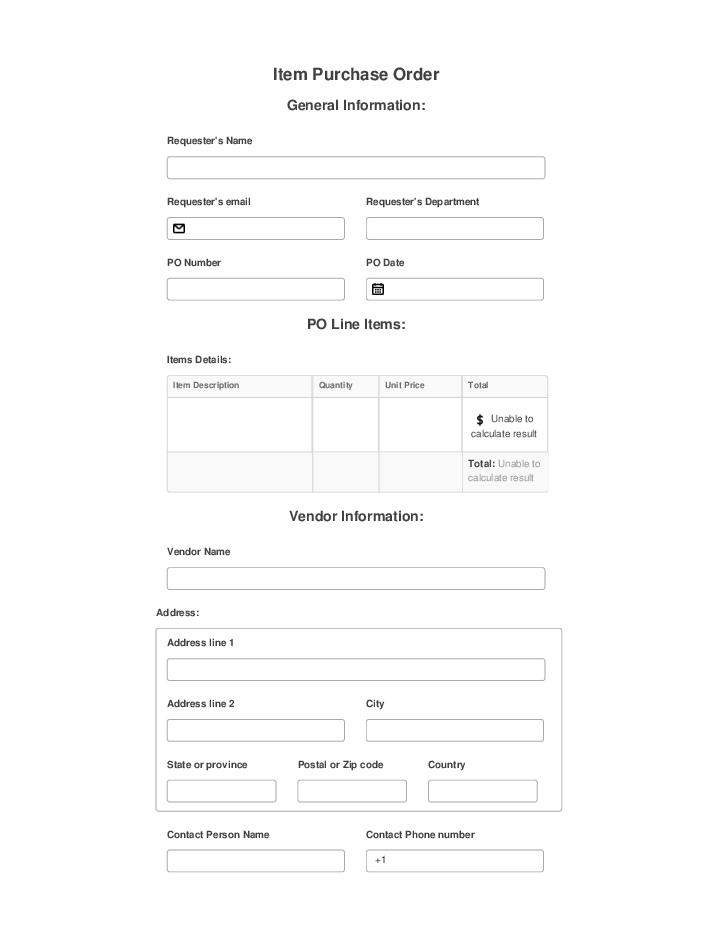0
0

Invoke MS Dynamics 365 Workflow on Completion
Streamline your Microsoft Dynamics 365 business processes. Automatically run MS Dynamics 365 workflows after completing your documents using the Invoke MS Dynamics 365 workflow Bot.
Try automation, it’s free!
What the Bot does
As soon as the documents you specify are completed, the Bot starts an Microsoft Dynamics 365 workflow based on the ‘if-this-then-that’ conditions you set.
When to use
Install and configure the Bot to automate the launch of Microsoft Dynamics 365 workflows after document completion.
- Author airSlate Inc.
- Setup duration 5-10 min.
- Used in 69 Templates
- Used in 38 Workspaces
- Installed 326 times in the last 30 days
- 98% success rate
Get your automated workflows up and running in minutes with the Invoke MS Dynamics 365 Workflow on Completion. No coding required.
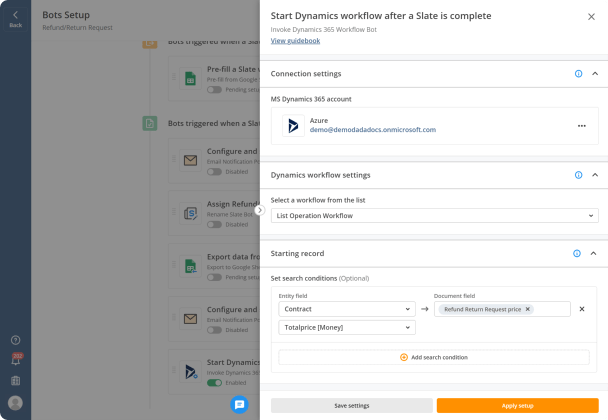
Add as many search conditions as you want
Configure Bot settings
First, connect to your Microsoft Dynamics 365 account. Once connected, select the workflow you want to start automatically. Then, choose a starting record and match it with fields in the document, recipients data, time, or date. For example, the specified workflow will start automatically once the data in the document matches the specified Microsoft Dynamics 365 record.
Note: To install and configure Bots, start by creating a workflow.
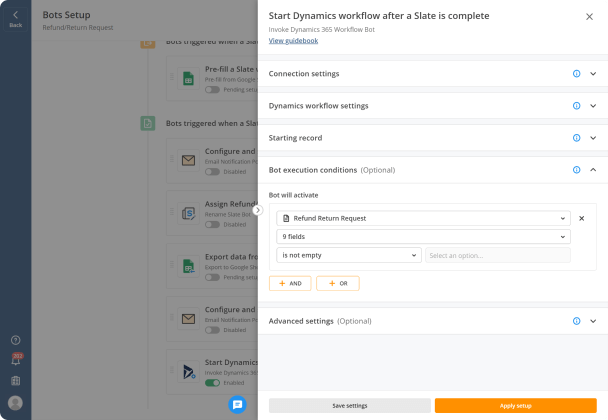
Add multiple conditions and tell the Bot to act when all or some of them are executed
Add conditions for when the Bot will act
Define what will trigger the Bot to act. Triggers can be a specific date, document data, user roles, an email, or a name. E.g., select document fields and tell the Bot to Invoke MS Dynamics 365 Workflow on Completion once these fields have been filled out.
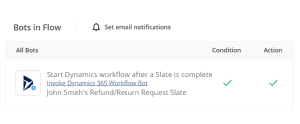
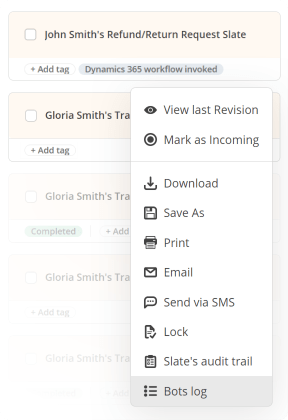
View the Bots log or use tags to check if the Bot ran successfully
Run your Microsoft Dynamics 365 workflow automatically
Once the Bot is configured, share your document with anyone who needs to sign and complete it. Based on the conditions you’ve set, the specified Microsoft Dynamics 365 workflow will run automatically.
Try pre-built workflows to experience the Invoke MS Dynamics 365 Workflow on Completion in action



Install the Invoke MS Dynamics 365 Workflow on Completion to automate your document workflows
Learn more in this Bot’s airSlate Academy course
Learn more
Other Bots often used with the Invoke MS Dynamics 365 Workflow on Completion
Automate repetitive activities without having to code
Use Invoke MS Dynamics 365 Workflow on Completion Bot
Start a new Flow and import forms or create documents right in the system to enable the Bots option. Find and choose an appropriate Bot from the list.
Set it up
Open the Bot setup. Fill out all of the required fields to modify general and advanced options. Don’t forget about indicating activation circumstances in order to avoid false activations (you can include a few circumstances).
Investigate how it operates
Implement the workflow and check the results. Make sure the software robots work correctly. If something fails, look into the Bots log to correct the mistakes and execute your Flow again.